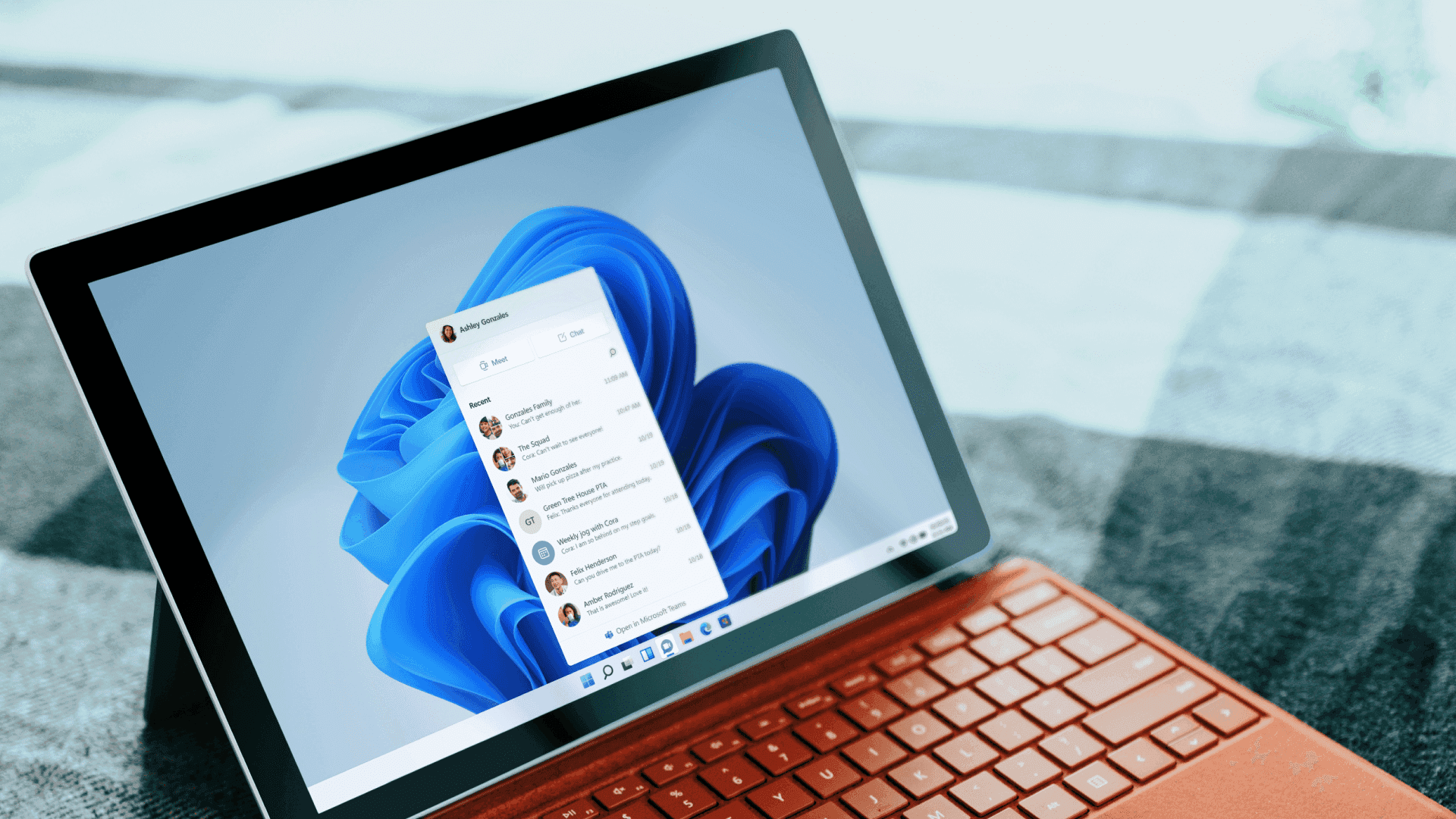Serie
Understanding the Risks of Oversharing in Microsoft 365
1: Guest Account and Internal User Security Risks in Microsoft 365: How to Prevent Data Exposure
2: Preventing Unauthorized Access to Shared Mailboxes and Distribution Lists in Microsoft 365
3: Microsoft Teams Oversharing Problem: How to Protect Your Data (Du liest diesen Artikel)
4: Microsoft 365 Copilot and Data Security: Are You at Risk of Oversharing?
Microsoft Teams is one of the most commonly used platforms for collaboration in modern organizations. However, with its flexibility and range of features, Teams also presents unique risks related to oversharing. Whether through over-permissioned channels, unintentional file sharing, or misunderstanding data ownership, sensitive information can easily be exposed. This article breaks down key oversharing risks in Microsoft Teams and offers actionable strategies to protect your organization’s data.
This is the third part of our series on oversharing risks in Microsoft 365. In the first article, we covered the security risks of guest accounts and internal users. The second part focused on the key risks tied to shared mailboxes and distribution lists, along with best practices to reduce these risks. Part 3 highlights the unique oversharing challenges in Microsoft Teams.
The Unique Risks of Microsoft Teams in Oversharing
1. Over-permissioned Teams and Channels
Teams channels offer a variety of permission levels, including public, private, and shared channels (Need more info? See our Ultimate Handbook on Microsoft Teams Channels). However, this flexibility can lead to unintentional information sharing with a broader audience than intended. For example, sensitive documents or chat messages shared in a public channel might be accessible to all employees, rather than the intended team.
Mitigation:
- First, require channel owners to conduct periodic access reviews, ensuring that permissions align with current roles and responsibilities.
- Clear guidance should also be provided to users on managing permissions, including container-level permissions for channels and file or folder-level permissions, to prevent accidental exposure of sensitive data.
- Additionally, limiting the use of public Teams is crucial to reducing the likelihood of unintentional data sharing, helping maintain control over organizational information.
2. File and Message Sharing
In Teams, files and messages are often shared rapidly, making it easy to overlook proper permission settings. This can lead to users unintentionally sharing sensitive information with unauthorized individuals.
Permissions for files and folders are controlled by the underlying SharePoint site associated with the Team. However, if these permissions are modified or broken at the SharePoint level, it can result in files being shared without the owners’ knowledge, especially if they only review the permissions for the Team container or channels.
Mitigation:
- Encourage users to verify permissions carefully before sharing content and to use private chats for sensitive discussions. Support this practice by adjusting default sharing settings in the SharePoint admin Center, as previously recommended.
- Additionally, conduct regular access reviews that focus on both Team permissions and the associated SharePoint permissions to further reduce the risk of unauthorized access.
3. Unintentional Data Exposure via Chats
Teams chat conversations, especially those involving collaboration on documents or real-time decision-making, can inadvertently lead to oversharing. Sensitive information may be discussed in chats that are visible to more users than anticipated, particularly when chat threads are automatically archived or included in meeting notes. For example, confidential budget discussions in a group chat could become accessible to a newly added team member. Additionally, files uploaded to a group or 1-to-1 chat are stored in the OneDrive folder of the user who uploaded the file, potentially exposing them to unintended viewers.
Mitigation:
- Limit the use of group chats for sharing sensitive information and encourage private conversations to be conducted securely.
- Provide clear instructions to users about this best practice, highlighting key considerations for maintaining confidentiality and security in their communications.
4. Misunderstanding of Data Ownership
With the extensive integration between Teams, SharePoint, and OneDrive, users may not always understand who owns, manages or controls the data. This can lead to inadvertent sharing of files or conversations across multiple platforms and with people who do not need access.
Mitigation:
- Educate employees on data ownership and enforce policies that prevent unauthorized data sharing across platforms.
Minimize Risks of Unintended Data Sharing in Teams Chats
In the third part of our series, we’ve uncovered the unique oversharing risks associated with Microsoft Teams. From over-permissioned channels to unintentional data exposure in chats, these risks can jeopardize your organization’s data security and compliance. However, with the right strategies, you can significantly reduce these vulnerabilities.
By regularly reviewing channel permissions, educating your team on data ownership, and implementing clear communication guidelines, you can safeguard sensitive information from being exposed unintentionally. Encouraging best practices like using private chats for sensitive discussions and controlling file sharing permissions are key steps in protecting your Teams environment.
Leveraging tools like EasyLife 365 Collaboration can streamline permission management and automate security audits, ensuring your Teams setup stays secure and compliant. But remember, securing Microsoft Teams is a continuous process. As new features and teams evolve, staying proactive withe your security measures is essential to maintaining a safe collaborative space.
Stay tuned for the next and last part of our series, where we’ll explore the security and compliance challenges of Microsoft 365 Copilot, including how to manage AI-driven data access. In the meantime, take action to ensure your Teams environment is properly secured and free from the risks of oversharing.